Sunday, October 24, 2010
How to Install Virtual box 3.2.10 in Ubuntu 10.10
VirtualBox is a powerful x86 and AMD64/Intel64 virtualization product for enterprise as well as home use. Not only is VirtualBox an extremely feature rich, high performance product for enterprise customers, it is also the only professional solution that is freely available as Open Source Software under the terms of the GNU General Public License (GPL). See "About VirtualBox" for an introduction.
Presently, VirtualBox runs on Windows, Linux, Macintosh and OpenSolaris hosts and supports a large number of guest operating systems including but not limited to Windows (NT 4.0, 2000, XP, Server 2003, Vista, Windows 7), DOS/Windows 3.x, Linux (2.4 and 2.6), Solaris and OpenSolaris, and OpenBSD.
Oracle released VirtualBox 3.2.10 , a maintenance release of VirtualBox 3.2 which improves stability and fixes regressions. See the ChangeLog for details.
How to Install Virtual Box in Ubuntu 10.10 Maverick
Open a terminal and enter the following command to add the PPA
$sudo add-apt-repository "deb http://download.virtualbox.org/virtualbox/debian maverick non-free"
Now add the Verification Key
$ wget –q http://download.virtualbox.org/virtualbox/debian/oracle_vbox.asc -O- | sudo apt-key add -
Now Update
$ sudo apt-get update
Install New Version
$ sudo apt-get install virtualbox-3.2
Friday, October 22, 2010
Debian Releases and its Code Names
Debian Releases and its Code Names
- 1.1 called "Buzz"
- 1.2 called "Rex"
- 1.3 called "Bo"
- 2.0 called "Hamm"
- 2.1 called "Slink"
- 2.2 called "Potato"
- 3.0 called "Woody"
- 3.1 called "Sarge"
- 4.0 called "Etch"
- 4.0r4 called "Etch-and-a-half"
- 5.0 called "Lenny"
- 6.0 called "Squeeze"
Thursday, October 21, 2010
How to Intall high quality educational software suite for Kids Gcompris in Ubuntu 10.10 Maverick
Gcompris is a large collection of educational games for small children. It is meant to become some sort of unified interface to integrate more educational games. It will help Children from age 2 to 16
Language-oriented games now contain vocabulary for too many languages
to list them heres. Sounds and voices are also available for a number of
languages, check the gcompris-sound packages for your language.
Currently available boards include:
 computer discovery: keyboard, mouse, different mouse gesture, ...
computer discovery: keyboard, mouse, different mouse gesture, ...
 algebra: table memory, enumeration, double entry table, mirror image, ...
algebra: table memory, enumeration, double entry table, mirror image, ...
 science: the canal lock, the water cycle, the submarine, electric simulation ...
science: the canal lock, the water cycle, the submarine, electric simulation ...
 geography: place the country on the map
geography: place the country on the map
 games: chess, memory, connect 4, oware, sudoku ...
games: chess, memory, connect 4, oware, sudoku ...
 reading: reading practice
reading: reading practice
 other: learn to tell time, puzzle of famous paintings, vector drawing, cartoon making, etc...
other: learn to tell time, puzzle of famous paintings, vector drawing, cartoon making, etc...
How to Install GCompris in Ubuntu
Open a terminal
$sudo apr-get install gcompris
or Select System--> Administration-->Synaptic Package manger
Now search for Gcompris and Install
Language-oriented games now contain vocabulary for too many languages
to list them heres. Sounds and voices are also available for a number of
languages, check the gcompris-sound packages for your language.
Currently available boards include:
How to Install GCompris in Ubuntu
Open a terminal
$sudo apr-get install gcompris
or Select System--> Administration-->Synaptic Package manger
Now search for Gcompris and Install
Wednesday, October 20, 2010
50 High Quality Android Wallpapers
Download 50 High Quality wallpapers for next gen Mobile Operating System Android
Click here For Download
Click here For Download
Saturday, October 16, 2010
How to Enable Multimedia (Audio,Video,MP3, Flash...) in Ubuntu 10.10 (Maverick Meerkat)
The Medibuntu developers have updated their repository with additional multimedia packages for the current Maverick Meerkat release of Ubuntu, Medibuntu, an acronym for "Multimedia, Entertainment & Distractions In Ubuntu", is a repository of packages that can't be included in the default Ubuntu distributions for legal reasons, such as copyright, licenses or patents.
Ubuntu 10.10 Required the foll0wing steps to Run Multimedia files like MP3, AVI, Mpeg, Flash file etc...
In Ubuntu 10.10 "Maverick Meerkat", the universe, multiverse and restricted repositories are activated by default.
For installing Multimedia files you need to add medibuntu repositories.
Run the follwing in command mode it will add medibuntu repositories in your sources list
$ sudo wget http://www.medibuntu.org/sources.list.d/jaunty.list --output-document=/etc/apt/sources.list.d/medibuntu.list
then Add the GPG Key:
$ sudo apt-get update && sudo apt-get install medibuntu-keyring && sudo apt-get update
Run
$ sudo apt-get updateNow you can Install non-free-codecs
$ sudo apt-get install non-free-codecs
It will enables your system to support for MP3 and various other audio formats, unrar. Java runtime environment, Flash plugin, Microsoft fonts, w32codecs etc!
You can install more codecs and DVD Support by using
$ sudo apt-get install libdvdcss2 libxine1-ffmpeg gxine mencoder It will help you to run DVDs, AVI files and other mpeg codecs.
How to install latest skype in ubuntu 10.10 Maverick Meerkat (Graphical Method)
Graphical way of Skype installation in Ubuntu 9.10 Available in aroundthe web blog
1. Go to Applications –> Ubuntu Software Center.
see http://aroundtheweb.info/
1. Go to Applications –> Ubuntu Software Center.
see http://aroundtheweb.info/
Friday, October 15, 2010
How to install latest skype in ubuntu 10.10 Maverick Meerkat
Skype is a simple user friendly software available in different platforms like Linux, Windows and MacOS, which enable you to make free calls(Audio,video and conference ) over the Internet by using VoIP protocol.
How to install Skype in Ubuntu
Add repository to Sources.list
$ sudo gedit /etc/apt/sources.list
Uncomment the folliwing
How to install Skype in Ubuntu
Add repository to Sources.list
$ sudo gedit /etc/apt/sources.list
Uncomment the folliwing
deb http://archive.canonical.com/ubuntu maverick partner
deb-src http://archive.canonical.com/ubuntu maverick partnerNow$ sudo apt-get update$ sudo apt-get install skypeSkype can also intall graphicaly
Monday, October 11, 2010
Skype for Mobile Phone
Open the skype put your nick, password, give it sign up and go, you're logged into your Skype, you'll see your contacts and all that stuff, if you have balance you can use skype on your phone, you can send sms, call more cheap anywhere in the world, or just Skype to Skype call or chat, as you would from your PC.
You have to have android 2.1 or 2.2 to work.
Also available for Iphone, Nokia N900 and Sony Ericsson Xperia.
Click here for free download Skype
You have to have android 2.1 or 2.2 to work.
Also available for Iphone, Nokia N900 and Sony Ericsson Xperia.
Click here for free download Skype
Saturday, October 9, 2010
How to Install Ailurus in Ubuntu 10.10 (Maverik) - A Useful Ubuntu Tweak Alternative For Beginners
Ailurus is a GPL software, which aims at making Linux easier to use for beginners. Ailurus is available for Ubuntu, Fedora,Archlinux and Mint while Ubuntu Tweak is a dedicated Ubuntu only application.
Ailurus Features
Open a terminal and type the following
Goto Applications - System Tools - Ailurus.
Ailurus Features
- 'Study Linux' feature included in Ailurus is pretty good at teaching the Linux basics to beginners. You can even set it to display Linux tips each time you login to your system.
- Install lot of useful applications easily.
- Enable/Disable a number of third party repositories quite easily.
- Clean APT/YUM cache.
- Display of basic hardware information which is so useful at times.
- Backup and recover APT/YUM status
- Change GNOME settings. Ailurus invokes GConf API, to change GNOME settings.
- Easily enable Gnome Control Center using Ailurus.
Open a terminal and type the following
sudo add-apt-repository ppa:ailurus && sudo apt-get update
sudo apt-get install ailurus
Goto Applications - System Tools - Ailurus.
Tuesday, October 5, 2010
How to get Free ubuntu 10.10 CD (Maverick Meerkat)
The Ubuntu ShipIt program, which provides free Ubuntu Desktop and Server CD’s to users , is now taking pre-order requests for free Ubuntu 10.10 desktop and server CD’s.
The ShipIt service can be used by users with low-bandwidth, intermittent internet connections or other reasons for being unable to download the latest Ubuntu release.
With requests now being accepted the order page duly notes: -
Ubuntu 10.10 (Maverick Meerkat) has not been released yet, They will send you a CD after release. Note that delivery will take from six to ten weeks once it is sent.
Help ShipIt
The costs involved with providing access to Ubuntu for those unfortunate to get access to the swift and easy online downloads are great.As such users should not take advantage of the ShipIt service unless otherwise unable to acquire an Ubuntu release.
The ‘Help ShipIt’ initiative allows users to help contribute to these costs, thus making Ubuntu accessible to people or communities who may not otherwise discover or use it.More information on Help ShipIt and pre-orders for ShipIt CD’s head over to shipit.ubuntu.com
Monday, October 4, 2010
How To Configure Ubuntu To Open The Applications Menu With Windows Key
Most of the keyboards today come with the Windows key on them.In Windows it is used for open Startmenu. You can add similar function in Ubuntu by using the following Command.
$ gconftool-2 –set /apps/metacity/global_keybindings/panel_main_menu –type string “Super_L”
$ gconftool-2 –set /apps/metacity/global_keybindings/panel_main_menu –type string “Super_L”
Labels:
Tips and Tricks
Thursday, September 30, 2010
Simple wireless hacking : How to change the MAC address of a Windows machine
This will help you to change the MAC address of a Windows machine.
Change Registry
This howto requires little knowledge on the Windows Registry. Also, make sure you have a good backup of your registry.- Goto command prompt and type "ipconfig /all", and
- Note the Description for the NIC you want to change.
- Not the MAC Address for the NIC you want to change
- Goto command prompt and type "net config rdr", and remember the number between the long number (GUID) inside the { }. For example, for MAC address "00C095ECB794," you should remember "{1C9324AD-ADB7-4920-B02D-AB281838647A}". You can copy and paste it to the Notepad, that's probably the easiest way.
- Go to Start -> Run, type "regedt32" to start registry editor. Do not use "Regedit."
- Do a BACKUP of your registry in case you screw up the following steps.
- Click on "HKEY_LOCAL_MACHINE on Local Machine" sub-window
- Click on the root key "HKEY_LOCAL_MACHINE".
- Click on the drop-down menu "Registry -> Save Subtree As" and save the backup registry in to a file. Keep this file in a safe place.
- Go to "HKEY_LOCAL_MACHINE\SYSTEM\CurrentControlSet\Control\Class\{4D36E972-E325-11CE-BFC1-08002BE10318}". Double click on it to expand the tree. The subkeys are 4-digit numbers, which represent particular network adapters. You should see it starts with 0000, then 0001, 0002, 0003 and so on.
- Go through each subkey that starts with 0000. Click on 0000, check DriverDesc keyword on the right to see if that's the NIC you want to change the MAC address. The DriveDesc should match the Description you recorded from step (a.-I.). If you are not 100% sure about the DriverDesc, then you can verify by checking if the NetCfgInstanceID keyword value matches the GUID.
- If there is no match, then move on to 0001, 0002, 0003, and so on, until you find the one you want. Usually 0000 contains the first NIC you installed on the computer.
- In this demonstration, 0000 is the NIC I selected.
- Once you selected the subkey (i.e. 0000), check if there is a keyword "NetworkAddress" exist in the right side of the window.
- If "NetworkAddress" keyword does not exist, then create this new keyword:
- Click on the drop down menu "Edit -> Add Value".
- In the Add Value window, enter the following value then click OK.
- Value Name: = NetworkAddress
- Data Type: = REG_SZ
- String Editor window will pop up at this time
- Enter the new MAC address you want to modify. Then click OK.
- (There should not be any "-" in this address. Your entry should only consist of 12 digits.
- If "NetworkAddress" keyword exists, make sure it shows the keyword type is REG_SZ, and it should show as NetworkAddress:REG_SZ: . This keyword might not have a value at this time.
- Double click on the keyword NetworkAddress and the String Editor window will pop up.
- Enter the new MAC address you want to modify. Then click OK. (There should not be any "-" in this address. Your entry should only consist of 12 digits).
- Goto Start->Setting->Control Panel, and double click on "Network Neighborhood".
- Select the Network Adaptor you just changed the MAC address.
- Disable and enable the adaptor
- At the command prompt, type "ipconfig /all" to confirm the new MAC address.
Tuesday, September 28, 2010
Ubuntu Versions
| Ubuntu Versions |
|---|
| Adjective | Animal | Version | |
|---|---|---|---|
Warty | Warthog | 4.10 | |
Hoary | Hedgehog | 5.04 | |
Breezy | Badger | 5.10 | |
Dapper | Drake | 6.06 | |
Edgy | Eft | 6.10 | |
Feisty | Fawn | 7.04 | |
Gutsy | Gibbon | 7.10 | |
Hardy | Heron | 8.04 | |
Intrepid | Ibex | 8.10 | |
Jaunty | Jackalope | 9.04 | |
Karmic | Koala | 9.10 | |
Lucid | Lynx | 10.04 | |
Maverick | Meerkat | 10.10 |
Saturday, September 25, 2010
How to Secure your Gmail account from Hackers ( How to set Gmail password recovery options )
Recently lots of problems are reported about gmail account passwd hacking.
Set your account password recovery options effectively.
How to set Gmail password recovery options
Log in to gmail
Now select Settings from top right side of the screen.
here select Accounts and Imports.
Bottom of the screen you can select Change account settings
Now it will open a new window with following
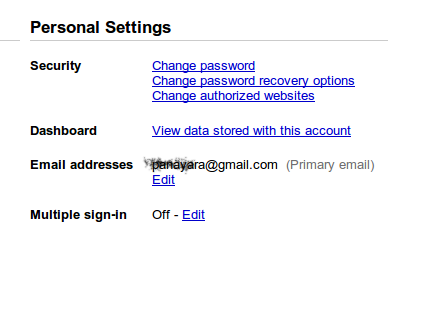
Now Select Change Password recovery options
Now it will ask for your current password . enter your current password.
Now you can add/edit your security options
Set your account password recovery options effectively.
How to set Gmail password recovery options
Now select Settings from top right side of the screen.
here select Accounts and Imports.
Bottom of the screen you can select Change account settings
Now it will open a new window with following
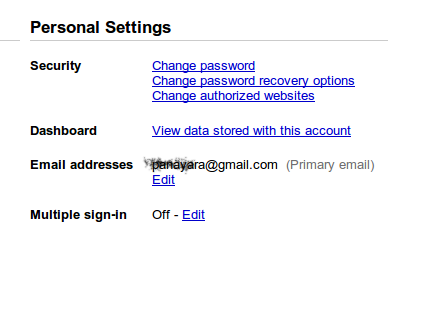
Now Select Change Password recovery options
Now it will ask for your current password . enter your current password.
Now you can add/edit your security options
Alternate Email account
SMS Mobile Number
Security Question
and save
Thursday, September 2, 2010
New simple Installer in Ubuntu 10.10 'Maverick Meerkat'
Ubuntu 10.10 Maverick comes with Simple user friendly installer. You can install Ubuntu 10.10 with limited computer knowledge. It also provide option for installing non-free software and codecs.
Partitioning is probably the most important part of installation process and it is also made simple in ubuntu 10.10.
Wednesday, September 1, 2010
Free E-book: The Complete Guide to Web Design
Creating an online presence is just as important as getting your name out to your local consumers. Grow with the internet by learning how to pick the right type of design for your market as well as how to sell directly from your website. This step-by-step "E-Everything Guide" breaks down E-commerce step-by-step and comes with multiple free price quotes by phone/email from Web Design companies.
Monday, August 30, 2010
How to Change Windows Controls to Right side in Ubuntu 10.04
This is very difficult to mange left side control of Ubuntu windows.Simply you can change this setting.
1. Open up the gconf-editor tool
(
2. Navigate to apps-->Metacity --> general.
3. Double click the button_layout key.
4. Change the value of this key to menu:maximize,minimize,close.
5. Click OK and the change will occur immediately.
You can now close the gconf-editor tool.
1. Open up the gconf-editor tool
(
Open a terminal and type
$ gconf-editor
).2. Navigate to apps-->Metacity --> general.
3. Double click the button_layout key.
4. Change the value of this key to menu:maximize,minimize,close.
5. Click OK and the change will occur immediately.
You can now close the gconf-editor tool.
Tuesday, August 17, 2010
How to Convert AVI file to FLV in Ubuntu Linux
You can easily convert FLV file to AVI and Vise versa with Simple commands
If ffmpeg is not intalled
$ sudo apt-get install ffmpeg
Convert FLV to AVI file:
$ ffmpeg -i mavideo.flv mavideo.avi
Convert AVI to FLV file:
$ffmpeg -i mavideo.avi mavideo.flv
$ sudo apt-get install ffmpeg
Wednesday, August 11, 2010
Play Beautiful game Frogatto in ubuntu
Frogatto is a platform game in two dimensions. The protagonist of this game is a funny frog can jump, run, swim, while avoiding being hurt by the various monsters in each level.
It is currently available Frogatto version 1.0, which represents the first stable version of it. Frogatto 1.0 is a classic platform adventure game is fun and fully playable.
Frogatto has more than 30 levels and a fully functional editor that allows you to create your own levels or, edit an existing levels.
How to Install Latest version Frogatto in Ubuntu
It is currently available Frogatto version 1.0, which represents the first stable version of it. Frogatto 1.0 is a classic platform adventure game is fun and fully playable.
Frogatto has more than 30 levels and a fully functional editor that allows you to create your own levels or, edit an existing levels.
How to Install Latest version Frogatto in Ubuntu
# sudo wget -O /etc/apt/sources.list.d/frogatto.list http://www.frogatto.com/apt/frogatto.list
# wget -O- http://www.frogatto.com/apt/key.gpg | sudo apt-key add - wget -O http://www.frogatto.com/apt/key.gpg | sudo apt-key add -
# sudo apt-get update && sudo apt-get install
# wget -O- http://www.frogatto.com/apt/key.gpg | sudo apt-key add - wget -O http://www.frogatto.com/apt/key.gpg | sudo apt-key add -
# sudo apt-get update && sudo apt-get install
Monday, August 2, 2010
Googlubuntu – Search Engine for Ubuntu Linux Users
Googlubuntu is a Search engine based on google for linux users. ”Googlubuntu is using Google customer search to search all related articles and sources about Ubuntu and the others.
Googlubuntu resources are from: Ubuntu.com, Edubuntu.org, Kubuntu.com, Launchpad.net, ubuntuforums.org, ubuntuguide.org, Kubuntuforums.net, getdeb.net, guia-ubuntu.org, cesarius.net, tuxpepino.wordpress.com, ubuntulife.wordpress.com,
I Think it is useful for Linux users
Googlubuntu resources are from: Ubuntu.com, Edubuntu.org, Kubuntu.com, Launchpad.net, ubuntuforums.org, ubuntuguide.org, Kubuntuforums.net, getdeb.net, guia-ubuntu.org, cesarius.net, tuxpepino.wordpress.com, ubuntulife.wordpress.com,
I Think it is useful for Linux users
Thursday, July 29, 2010
Blam, a simple feed reader for GNOME
Blam is an application for GNU / Linux designed for the desktop environment GNOME . This is a very simple feed reader with a very simple interface from which we can access our feeds. Blam also allows us to add, delete or edit a feed easily. It also gives us the ability to import OPML feed lists, and export the lists created with the program itself.
How to Install Blam in Ubuntu
Blam is available from the official Ubuntu repositories.
How to Install Blam in Ubuntu
Blam is available from the official Ubuntu repositories.
$ sudo apt-get install blam
Monday, June 28, 2010
Learn the Top Tips for Choosing Mobile Computers
The process of choosing the right mobile computer for your business can seem like a daunting task. Yet with a little guidance you can select the computer best suited for your environment and workforce. This white paper provides tips on what to look for when purchasing mobile computers.
Sunday, June 27, 2010
Tuesday, June 22, 2010
How to Find the Most Memory taking process in Ubuntu Linux
Some Times system administrators need to kill the memory eater process. When your system become slower, check the following command and find the memory eater.
Open a terminal and Type the following command
#ps aux | sort -nrk 4 | head
Open a terminal and Type the following command
#ps aux | sort -nrk 4 | head
Monday, June 21, 2010
Ethernet WAN, Routers or Switches Making the Right Choice - Free E-book
In this white paper learn the value proposition and difference between these three tools, so you're able to make an informed decision:
- Ethernet WAN
- Routers
- Switches
Wednesday, June 9, 2010
How to Enable Multimedia Support (MP3, Mpeg4, Divx, 3gp, avi) in Fedora 13
How to Enable Multimedia support in Fedora 13
By default fedora will not support MP3, AVI, Divx, 3gp, Mpeg4 etc.
Simply you can add this features in Fedora 13
Open a terminal and become root or Login as root user, then run this command:
# rpm -ivh http://download1.rpmfusion.org/free/fedora/rpmfusion-free-release-stable.noarch.rpm
# rpm -ivh http://download1.rpmfusion.org/nonfree/fedora/rpmfusion-nonfree-release-stable.noarch.rpm
Install all other plug-ins
# yum -y install gstreamer-plugins-bad gstreamer-plugins-ugly xine-lib-extras-nonfree gstreamer-ffmpeg
After successful installation you can rum MP3 files
You can install Popular Media VCD/DVD Player with MPEG, QuickTime, AVI, and DVDs Support by using the following command
# yum install xine xine-lib libdvdcss
Doing this will also install a number of support libraries, including the libdvdcss plugin
Install Popular VLC Player in Fedora 13 by using the following
# rpm -ivh http://download1.rpmfusion.org/free/fedora/rpmfusion-free-release-stable.noarch.rpm
# yum -y install vlc
XMMS
Try the following for install xmms and make it MP3-capable
# yum install xmms xmms-mp3
By default fedora will not support MP3, AVI, Divx, 3gp, Mpeg4 etc.
Simply you can add this features in Fedora 13
Open a terminal and become root or Login as root user, then run this command:
# rpm -ivh http://download1.rpmfusion.org/free/fedora/rpmfusion-free-release-stable.noarch.rpm
# rpm -ivh http://download1.rpmfusion.org/nonfree/fedora/rpmfusion-nonfree-release-stable.noarch.rpm
Install all other plug-ins
# yum -y install gstreamer-plugins-bad gstreamer-plugins-ugly xine-lib-extras-nonfree gstreamer-ffmpeg
After successful installation you can rum MP3 files
You can install Popular Media VCD/DVD Player with MPEG, QuickTime, AVI, and DVDs Support by using the following command
# yum install xine xine-lib libdvdcss
Doing this will also install a number of support libraries, including the libdvdcss plugin
Install Popular VLC Player in Fedora 13 by using the following
# rpm -ivh http://download1.rpmfusion.org/free/fedora/rpmfusion-free-release-stable.noarch.rpm
# yum -y install vlc
XMMS
Try the following for install xmms and make it MP3-capable
# yum install xmms xmms-mp3
Saturday, May 29, 2010
How to install Download Manager - Multiget - in Ubuntu 10.04 Lucid

MultiGet is an easy-to-use GUI download manager for ubuntu / debian linux. It is Look and work like famous windows download manager flashget.
It supports resuming downloads, It supports HTTP/FTP protocols . It supports multi-task with multi-thread on multi-server. You can reconfigure the thread number without stopping the current task.
MultiGet runs natively on Linux, and it supports multiple operating system too. It was tested on many system such as : Windows XP, ubuntu ,kubuntu, xubuntu, Fedora, opensuse, mandriva, MEPIS , PCLinuxOS, CentOS, Puppy, FreeBSD, MacOS etc.
MultiGet is available from Ubuntu universe respository
Howto Install in Ubuntu
$ sudo apt-get install multiget
or you can use Synaptic Package Manager
Saturday, May 15, 2010
How to Install XBMC MediaPlayer in Ubuntu 10.04 (Lucid Lynx)
XBMC is an award-winning free and open source (GPL) software media player and entertainment hub for digital media. XBMC is available for Linux, OSX, Windows, and the original Xbox.
Currently XBMC can be used to play almost all popular audio and video formats around. It was designed for network playback, so you can stream your multimedia from anywhere in the house or directly from the internet using practically any protocol available.
How to Install XBMC MediaPlayer in Ubuntu 10.04
sudo add-apt-repository ppa:team-xbmc/ppa
sudo apt-get update
sudo apt-get install xbmc-standalone
How to Install extra screensavers with XScreensaver in Ubuntu 10.04 LTS "Lucid Lynx"
XScreenSaver is a modular screen saver and locker for X11 containing more than 200 screen savers. This package is used by both xscreensaver and gnome-screensaver.
To install XScreensaver open Synaptic Package Manager and type xscreensaver in the search field. Mark xscreensaver, xscreensaver-gl-extra and xscreensaver-data-extra for installation and click on the Apply button.
or
To install XScreensaver open Synaptic Package Manager and type xscreensaver in the search field. Mark xscreensaver, xscreensaver-gl-extra and xscreensaver-data-extra for installation and click on the Apply button.
or
$sudo apt-get install xscreensaver
Thursday, May 13, 2010
How to Install Skype in Ubuntu 10.04 Lucid Lynx
First You have to Download the package
For 32-bit
$ wget http://www.skype.com/go/getskype-linux-beta-ubuntu-32
For 64-bit
$ wget http://www.skype.com/go/getskype-linux-beta-ubuntu-64Install The following Libraries$sudo apt-get install libqt4-dbus libqt4-network libqt4-xml libasound2libqt4-dbus libqt4-network libqt4-xml libasound2Now Install the pckage$ sudo dpkg -i skype-XXXXXXXXXXXX.deb$ sudo apt-get -f install
How to Install Community Themes package in Ubuntu 10.04 (Lucid Lynx)
Ubuntu has a bigger selection of themes to choose between? A Collection of beautiful and stylish themes you can find in the Community Themes package.
How to install Community themes in Ubuntu 10.04
open a terminal and type the following
How to install Community themes in Ubuntu 10.04
open a terminal and type the following
$ sudo apt-get install community-themes
Wednesday, May 5, 2010
How to Root login on Ubuntu 10.04
Ubuntu root access was blocked by default for GUI. For Enabling This you need to reset password for root.
once password for root is reset. You can login root on GUI using Other.. option available on Login Screen
Use the following command to Reset root password
$ sudo passwd root
once password for root is reset. You can login root on GUI using Other.. option available on Login Screen
Use the following command to Reset root password
$ sudo passwd root
Tuesday, May 4, 2010
How to Enable Ubuntu 10.04 (Lucid Linx ) Multimedia Ready (for playing MP3 , AVI, 3gp, DVD Video etc)
Multimedia support like MP3, avi, 3gp , DVD Video Playback are not available in Ubuntu 10.04 LTS (Lucid Lynx) . Ubuntu 10.04 LTS (Lucid Lynx) cannot included other multimedia software due to patent, copyright, or license restrictions, such as Adobe Flash Player and RealNetworks RealPlayer. If you want to play a Multimedia file like MP3 in ubuntu 10.04 , read the following
Fist You have to add the medibuntu repository
Follow these instructions to get mp3 and other multimedia support on your Ubuntu 10.04 LTS (Lucid Lynx).
$ sudo wget --output-document=/etc/apt/sources.list.d/medibuntu.list http://www.medibuntu.org/sources.list.d/$(lsb_release -cs).list
$ sudo apt-get --quiet update
$ sudo apt-get --yes --quiet --allow-unauthenticated install medibuntu-keyring
$ sudo apt-get --quiet update
Now you can install codecs
Install non-free-codecs:
$ sudo apt-get install non-free-codecs
Install DVD Support by using following command:
Now install MS Windows codecs:
$ sudo apt-get install w32codecs
VLC player and Mplayer:
$ sudo apt-get install vlc mplayer
Monday, May 3, 2010
Get your free E-Book:: HP ProLiant G6 Technology Overview for System Engineers
Sysetem Administers and Computer Hardware Students need to know more about famous Servers in Market. HP is one of leading Hardware vender in he Market. Prolite Series servers are is a very famous.
The sixth-generation (G6) of HP ProLiant DL, ML, and BL servers is the broadest range of servers in the industry based on the Intel® Xeon® processor 5500 series. The ProLiant G6 server lineup includes rack, tower, and server blades that provide industry-leading energy efficiency, extreme flexibility, and scalable performance. If you want to Know More about Prolite Servers
Check current availability!
The sixth-generation (G6) of HP ProLiant DL, ML, and BL servers is the broadest range of servers in the industry based on the Intel® Xeon® processor 5500 series. The ProLiant G6 server lineup includes rack, tower, and server blades that provide industry-leading energy efficiency, extreme flexibility, and scalable performance. If you want to Know More about Prolite Servers
Check current availability!
Saturday, May 1, 2010
How to play video dvd Movies in Ubnutu 10.04 Lucid Lynx
The following Steps are help you to play Video DVD Movies in Your Ubuntu 10.04 Lucid Lynx
Fist You have to add mediubuntu repositories
$ sudo wget --output-document=/etc/apt/sources.list.d/medibuntu.list
http://www.medibuntu.org/sources.list.d/$(lsb_release -cs).list
$ sudo apt-get --quiet update
Update Key
$ sudo apt-get --yes --quiet --allow-unauthenticated install medibuntu-keyring
$ sudo apt-get --quiet update
If you already added mediubuntu repository you can skip above steps
Now install the libdvdcss library.
# sudo su
# apt-get install libdvdcss2
# apt-get install libdvdread4
# cd /usr/share/doc/libdvdread4/
# ./install-css.sh
Wednesday, April 28, 2010
Get your free E-Book: The GNU/Linux Advanced Administration
The GNU/Linux systems have reached an important level of maturity, allowing to integrate them in almost any kind of work environment, from a desktop PC to the sever facilities of a big company.
In this ebook "The GNU/Linux Operating System", the main contents are related with system administration. You will learn how to install and configure several computer services, and how to optimize and synchronize the resources using GNU/Linux.
The topics covered in this 500+ page eBook include Linux network, server and data administration, Linux kernel, security, clustering, configuration, tuning, optimization, migration and coexistence with non-Linux systems. A must read for any serious Linux system admin.
Get your free ebook
Check current availability!
Tuesday, April 27, 2010
What is new in Fedora 13 ?
Color Management : Color Manager GNOME session is a framework that makes it easy to handle, install and create color profiles in the GNOME desktop
Easier Debugging Python : The gdb debugger has been extended so that it can communicate detailed information about the inner workings of Python 2 and Python 3 runtimes
3D Support: In Fedora 12 experimental support for 3D through-mesa-dri package-experimental drivers for ATI cards became available and has been expanded in Fedora 13 to support the systems through Nouveau Nvidia Driver.
PulseAudio Integration KDE : Fedora 13 offers a better integration of PulseAudio in Phonon KDE and KMix
Bluetooth DUN NetworkManager: NetworkManager now supports easy-to-use Bluetooth Dial-Up Networking (DUN) support.
Include include Gnome 2.30.
Mobile NetworkManager Status : The NetworkManager applet shows the current signal strength, technology (GPRS / EDGE / UMTS / HSPA or 1x/EVDO etc), and roaming status while connected to the cards which support this functionality.
Fedora 13 SC have KDE 4.4, GNOME 2.30, support NFSv4, RPM 4.8, support both Python 3 and Python 2.x, OpenOffice.org 3.2.0, the Sugar desktop 0.88 (famous for its integration into the XO laptop One Laptop Per Child project), Firefox 3.6.2, and Upstart 0.6.0.
Monday, April 26, 2010
Typing Tutor for ubuntu / Debian Linux : Klavaro
Klavaro is a FREE Software for learning Typewriting. It will help you to learn Typewriting in systematic way, quickly and correctly in QWERTY keyboard. It also support other languages and keyboard formats.
Klavaro Features:
* Internationalization
* Ready to use keyboard layouts
* Basic course
* Adaptability exercises
* Velocity exercises
* Fluidness exercises
* Progress charts
* Keyboard Layout Editor
* Semi-online contest
* Clean graphical interface
How to install in Ubuntu / Debian
$ sudo apt-get install klavaro
If you want to run semi online contest you have to install libcurl3
$ sudo apt-get install libcurl3
Monday, April 19, 2010
Kerala Entrance Exam 2010 (KEAM 2010) Answer Key And Solutions Published
Kerala Entrance Exam 2010 (KEAM 2010) Answer Key And Solutions Published
Tell your Friend about this site . This site is exclusively designed for Engineering Students. www.keralalinux.com
Kerala Entrance Exam 2010 Answer key and Solution will be published . For answer Key and solutions please keep in touch regular on this site. Official site of CEE will publish after 21-04-2010. Some other sites are under the preparation of key. So please keep in touch regular on this site.
Friday, April 16, 2010
How to Install Viewnior awesome image viewer for ubuntu linux
Viewnior is an image viewer program. It is simple, fast and elegant. It's simple interface provides more screenspace for your images. Among its features are:
* Fullscreen & Slideshow
* Rotate, flip, crop, save, delete images
* Animation support
* Browse only selected images
* Navigation window
* Set image as wallpaper (only under GNOME)
* Simple interface
* Configurable mouse actions
Viewnior is licensed under the terms of the GPLv3.
How to Install Viewnior in Ubuntu
$sudo add-apt-repository ppa:xsisqox/ppa
$sudo apt-get update
$sudo apt-get install viewnior
Thursday, April 15, 2010
dstat - Versatile resource statistics tool for Ubuntu / Debian Linux
Dstat is a versatile replacement for vmstat, nfsstat, iostat, netstat and ifstat. Dstat covers some of their limitations and adds some extra features and flexibility. Dstat can easily monitor systems during performance tuning tests, benchmarks or troubleshooting.
Dstat allows you to view all of your system resources instantly, eg. compare disk usage in combination with interrupts from your IDE controller, or compare the network bandwidth numbers directly with the disk throughput (in the same interval).
See more here
Dstat allows you to view all of your system resources instantly, eg. compare disk usage in combination with interrupts from your IDE controller, or compare the network bandwidth numbers directly with the disk throughput (in the same interval).
- dstat_app - the most expensive process on the system
- dstat_battery - the percentage of battery charge (needs ACPI)
- dstat_cpufreq - the CPU frequency (needs ACPI)
- dstat_dbus - the number of dbus connections (needs python-dbus)
- dstat_freespace - see the disk usage per partition
- dstat_gpfs - the GPFS read/write IO
- dstat_gpfsop - the GPFS filesystem operations
- dstat_nfs3 - the NFS v3 client operations
- dstat_nfs3op - the extended NFS v3 client operations
- dstat_nfsd3 - the NFS v3 server operations
- dstat_nfsd3op - the extended NFS v3 server operations
- dstat_postfix - counters of the differnt queues (needs postfix)
- dstat_rpc - RPC client calls
- dstat_rpcd - RPC server calls
- dstat_sendmail - counters of the queue (needs sendmail)
- dstat_thermal - CPU temperature
- dstat_utmp - number of utmp sessions (needs python-utmp)
- dstat_wifi - wireless link quality and signal/noise ratio (needs python-wifi)
$sudo apt-get install dstat
eg:
$ dstat -M time,cpu,net,disk,sys,load,proc,topcpuSee more here
Wednesday, April 14, 2010
Tutorial on Usage of Tar utility in Ubuntu/Debian/Mandriva/Fedora/OpenSuse Linux
A linux power user must know about the file compression utility tar. tar is used to store and extract files from and to an archive file. Mainly source codes distributed in tar format. Here some examples of tar usage
Create ( Archive) a tar file from a set of files :
tar -cvf tarfile.tar /var/log/samba /var/log/messages
Create a gzip file from a set of files (.tar.gz file):
tar -cvzf file.tar.gz /var/log/samba /var/log/messages
create bzip2 file from a set of files (.tar.bz2 file):
tar -cvjf file.tar.bz2 /var/log/samba /var/log/messages
Display the content of an ordinary tar file:
tar -tvf filename.tar
tar -tvzf filename.tar.gz
tar -tvjf filename.tar.bz2
Extract an ordinary tar file:
tar -xvf filename.tar
tar -xvzf filename.tar.gz
tar -xvjf filename.tar.bz2
Replace a file in an existing tar file:
tar -rvf tarfile.tar filetoreplace
Update a file in an existing tar file:
tar -uvf tarfile.tar newfile
Tuesday, April 13, 2010
Monitor system Status with saidar in ubuntu / debian Linux
saidar is a text based tool for viewing the system statistics available through libstatgrab. Statistics include CPU, processes, load, memory, swap, network I/O, disk I/O, and file system information.
how to install saidar in ubuntu / debian
$ sudo apt-get install saidar
Thursday, April 8, 2010
Essential Keyboard shortcuts in Ubuntu Linux
Keyboard Shortcuts will increse your efficiency of Computer user. Here you can see some essential shortcuts for ubuntu
* Alt + F1: Open main menu.Use up/down/right/left arrow keys to select in Applications/Places/System.
* Alt + F2: Run Application.This will bring up a window,type command to run an application.
* Print Screen: Make a screenshot of whole screen.
* Alt + Print Screen: Make a screenshot of current window.
* Alt + F4: Close the current window.
* Alt+F5 Returns window to 'normal' or previous size.
* Alt+F7 Moves the current window
* Alt+F8 Resizes current window
* Ctrl + Alt + d: This will minimize all windows and apps,and bring you to desktop.
* Alt + F9: Minimize the current window.
* Alt + F10: Maximize the current window.
* Alt + Tab: Switch in windows.
Ctrl + Alt + BackSpace-Restart X Windows
Ctrl + Alt + Plus (numeric keypad) - Rotate through supported screen resolutions
Ctrl + Alt + Minus (numeric keypad) - Rotate backwards through supported screen resolutions
Ctrl + Alt + F1 --- F5 - Open Virtual Terminal
Ctrl + Alt + F7 - Return to Graphics screen from Virtual Terminal
Desktop Shortcuts
* Alt + F1: Open main menu.Use up/down/right/left arrow keys to select in Applications/Places/System.
* Alt + F2: Run Application.This will bring up a window,type command to run an application.
* Print Screen: Make a screenshot of whole screen.
* Alt + Print Screen: Make a screenshot of current window.
Windows Short Cuts
* Alt + F4: Close the current window.
* Alt+F5 Returns window to 'normal' or previous size.
* Alt+F7 Moves the current window
* Alt+F8 Resizes current window
* Ctrl + Alt + d: This will minimize all windows and apps,and bring you to desktop.
* Alt + F9: Minimize the current window.
* Alt + F10: Maximize the current window.
* Alt + Tab: Switch in windows.
System Short Cuts
Ctrl + Alt + Delete - Restart the computer immediately, without saving open files Ctrl + Alt + BackSpace-Restart X Windows
Ctrl + Alt + Plus (numeric keypad) - Rotate through supported screen resolutions
Ctrl + Alt + Minus (numeric keypad) - Rotate backwards through supported screen resolutions
Ctrl + Alt + F1 --- F5 - Open Virtual Terminal
Ctrl + Alt + F7 - Return to Graphics screen from Virtual Terminal
How to install Latest Version of Wine in Ubuntu Linux
The Wine development release 1.1.42 is now available.
What's new in this release (see below for details):
- Support for shared 32/64-bit setups.
- Dwarf debug info support for better backtraces.
- More standard actions supported in MSI.
- Support for TIFF image format in WinCodecs.
- A number of Direct3D improvements.
- Shell fixes for better Internet Explorer support.
- Various bug fixes.
How to install Wine in Ubuntu
First add the repository
$ sudo add-apt-repository ppa:ubuntu-wine/ppa
Now update the list
$ sudo apt-get update
Install Software
$ apt-get install wine
More Details
Wednesday, April 7, 2010
How to Install Openshot Non-Linear Video Editor in Ubuntu 9.10 Karmic Kola
The Most Popular Non-Linear Video Editor for Linux Operating system is Openshot Non-Linear Video Editor. Openshot Non-Linear Video Editor.is included in the ubuntu 10.04 (lucid).
How to install in ubuntu 9.10
Add the Repository
Then add the key
$ sudo apt-get update
$ sudo apt-get install openshot
How to install in ubuntu 9.10
Add the Repository
$ sudo add-apt-repository ppa:openshot.devellopers/ppa
Then add the key
$ sudo apt-key adv --keyserver keyserver.ubuntu.com --recv-keys B9BA26FA
$ sudo apt-get update
$ sudo apt-get install openshot
Tuesday, April 6, 2010
iphone iphone iphone what are the features in iphone 3GS
First of all iphone 3GS is lightning fast. You can shoot video, edit video in portrait or landscape mode and you can share video through E-mail and Youtube, you can easily sync your video with your Mac and PC. It comes with a 3-megapixel camera with modern autofocus technology.
Voice Control can find the names in your contacts list. Simply say a name to make a call. Or say a phone number. iPhone repeats your voice commands to confirm them, then dials away. You can also use voice control to play your songs and albums with voice commands.
Maps on iphone is very attractive. iPhone 3GS finds your location quickly and accurately via GPS, Wi-Fi, and cellular towers. It will guide you to your correct location, View a list of turn-by-turn directions or follow a highlighted map route and track your progress with GPS. Find locations by address or by keyword: Search for “coffee” to see every cafe near you.
Cut, copy, and paste words and photos, even between applications. Landscape Keyboard more room to type.
Surf the web from practically anywhere. Now you can share the 3G connection on your iPhone with your Mac notebook or PC laptop.
iPhone includes built-in Nike + iPod support. Just slip the Nike + iPod Sensor , this will be useful for sports person and exercise. Capture and share a thought, a memo, a meeting, or any audio recording on the go with the new Voice Memos application.
iPhone 3GS offers accessibility features to assist users who are visually or hearing impaired. These features include the VoiceOver screen reader, a Zoom feature, White on Black display options, Mono Audio, and more.
If you misplace your iPhone, Apple’s MobileMe service can help you find it.
Subscribe to:
Comments (Atom)





























