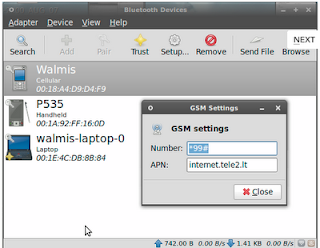It is a nice utility with lot of features and easy to use. it having a great file format support.
Supported Formats
BMP, DDS, Dr. Halo, GIF, ICO, IFF, JBIG, JPEG/JIF, KOALA, LBM, Kodak PhotoCD, PCX, PBM, PGM, PNG, PPM, PhotoShop PSD, Sun RAS, TARGA, TIFF, WBMP, XBM, XPMImage Types
Monochrome, Grayscale, 4 Bit palette, 8 Bit palette, 24 Bit RGB, 48 Bit RGB (only via TIFF and PNG), 32 Bit CMYK (only via TIFF) Dimension Unitsm, mm, cm, inch, ft, pt(72th inch)
It supports the following page Lay outs
DIN A4, DIN A3, Legal, Letter, TabloidOutput Format
PDFHow to Install PosteRazor in ubuntu/debian Linux
open a terminal and type
$ sudo apt-get install posterazor
or use Synaptic Package Manager for Installation.